Sometimes, little tricks and tips can make all the difference. As you spend more time interacting with your iPad, here are a few tips that can help you take advantage of some of the built-in conveniences:
1. You can have up to six apps or menus on the “dock” at the bottom of the home screen, and you can rearrange icons to suit your needs.
- Click on any icon and hold until you get the jiggly icons.
- Now you can move apps and groups around, including on or off of the dock.
- To make a group or menu of apps, move one app on top of another and edit the name of the group.
- When you’re done rearranging, tap the home button.
2. You can touch and hold the “123” button to switch quickly between the alpha and numeric keyboards.
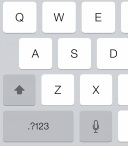 This is especially helpful if you have passwords that have a combination of alpha and numeric characters.
This is especially helpful if you have passwords that have a combination of alpha and numeric characters.- You can hold the “123” button with one hand and touch the numbers with the other, or you can touch the “123” button and then slide up (continuous touch required) to the number or special character.
- As soon as you let go, the alpha keyboard will return.
3. You can add a “Web Clip” shortcut to your home screen for frequently visited websites.
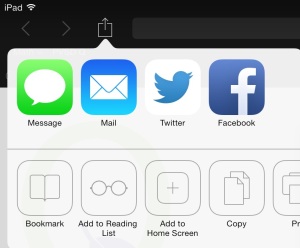 Open the site in Safari. (iOS does not allow other browsers to create shortcuts.)
Open the site in Safari. (iOS does not allow other browsers to create shortcuts.)- Touch the “Share” icon

- Choose “Add to Home Screen” from the choices.
- Change the name of the clip if you’d like, then choose “Add.”
- The icon will be added to your home screen and can be rearranged like any other icon.
Which of these tips will save you the most time? Is there something else you want to be able to do but don’t know how? Share your thoughts in the comments.

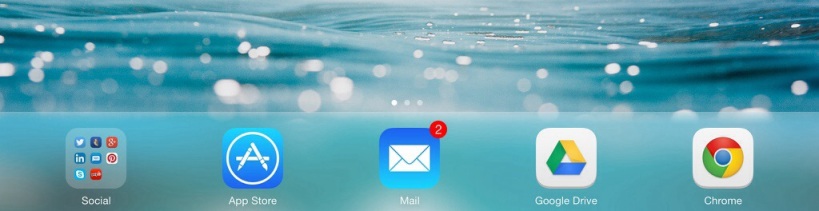
Written by k8fisher
Leave a comment